Upgrade Possibilities of Neptun Laptops
Laptops get old. We all know this. The hard drive seems ever slower and smaller, the new program you bought needs more RAM than your computer has built in or maybe you want a WWAN interface to be able to work on the road. Luckily, in many laptops some components can be upgraded without the aid of a professional. In this text we will introduce a couple of examples of what can be upgraded on which laptop.
Some devices can’t be upgraded by the customer and the warranty will be voided if the device is opened. These devices include, but are not limited to: tablets and ultrathin laptops (e.g. Microsoft Surface / Book, iPads), laptops with glued covers, and devices with soldered in components like the latest MacBooks.
Furthermore, Apple’s hardware warranty will be voided if you perform an upgrade or a replacement. While opening an Apple device may not void the warranty, they are sealed with proprietary screws. We recommend not to alter the hardware yourself but rather to go to an Apple Store or an Apple Authorized Service Provider (e.g. DataQuest).
If you’re considering to upgrade your laptop, but don’t know how and where to begin, you can always stop by the Neptun Help Points. Our staff will be happy to assist you. While you have to buy the parts yourself, we can help you with the installation and can recommend the correct parts for your device.
Required Tools
There are certain precautions which have to be met when opening your device.
One of the most important tools you need is an anti-static mat and an electrostatic discharge (ESD) wrist strap. They’re needed to bring all your electronic devices and yourself to the same electric potential, as high differences in potential can result in an electric discharge upon contact which may destroy your hardware. Place the anti-static mat on your work space and attach the ESD wrist strap to your wrist. Place the device on the anti-static mat. After disconnecting the power and shutting down your laptop, you can now touch the hardware without risking to destroy it. These mats are available from electronics resellers and online shops.
Most laptops that can be upgraded by a customer can be opened using common screwdrivers, like torx or pozidriv screwdrivers. Other screwdrivers can be bought from electronic resellers or online (e.g. ifixit).
First Steps
You should remove all power sources from your computer before opening it up. External batteries can simply be removed, while internal batteries have to be unplugged inside the device after opening it up. After unplugging all batteries, press the power button for about 10 seconds to remove all the remaining charge from the components. For some devices, you also have to disable the battery in the BIOS. Please refer to the hardware maintenance manual or service guide for your laptop to see what steps the manufacturer recommends.
Which parts can be upgraded
Lenovo has so called Field Replacement Units (FRU), which are the components of your device that can be replaced. FRUs are classified under three Customer Replaceable Unit (CRU) classes: CRU ID 1 identifies parts that are fairly simple to replace, requiring few or no tools. CRU ID 2 identifies parts that are slightly more difficult to replace. CRU ID N identifies parts that are not to be replaced by the customer. Of course, you can replace an FRU N part yourself, but you will void your warranty. Installing ID 1 or 2 components yourself will not void your warranty if handled properly.
Each device has a list that indicates which parts fall under which category of FRUs. This list can be found in the section “Locating FRUs and CRUs” of the devices Lenovo Hardware Maintenance Manual (HMM) (an example of a hardware maintenance manual can be found here).
Lenovo generally allows upgrades of hard drives and SSDs, primary memory (RAM), and external batteries on their devices without voiding the warranty. Devices which are “WWAN ready” (have sim-card slot and the necessary antennas are present) can also have a WWAN card installed. Which parts can be replaced can be identified in the HMM and part numbers can be found via Lenovo System Service Parts list for your laptop.
Lenovo ThinkPads can generally be opened with standart pozidriv screwdrivers. (Don’t forget to disable the built-in battery, disconnect the power and shield your workspace from electrostatic discharge.)
Installation guides with videos can be found here. Please always read the hardware maintenance manual for your device before upgrading. It contains important security information and instructions on how to install your upgrade. To find the hardware maintenance manual, follow the official instructions from Lenovo or google it.
HP has a simpler classification of upgradeable parts. Either they are Customer Self-Repair (CSR) parts or they can only be exchanged by authorized service providers without voiding the warranty. Use this product selector to see Customer Self Repair (CSR) self-replacement options for for your HP laptop.
Similar to Lenovo, HP offers their Maintenance and Service Manuals that show how to upgrade and replace parts inside your device (example of a service manual can be found here). The Maintenance and Service Manual also provides the HP spare part numbers. Generally, HP allows their customers to replace hard drives and SSDs, system memory, WLAN and WWAN cards, and the battery by themselves without voiding the warranty.
HP devices can be opened with phillips or torx screwdrivers. Before opening your device, don’t forget to disconnect the power and to shield your workplace from electrostatic discharge. When opening your device and switching out parts, please always read the Maintenance and Service Manuals beforehand and follow the instructions. To find the MaSM for your device, google the name of your device and simply append Maintenance and Service Manual.
Apple has the simplest classification of all. Customers are not allowed to change the hardware of their devices at all if they want to keep their warranty. If you don’t mind losing your warranty or have already lost it, you can exchange the memory and the SSD in MacBook Pro before 2016 models. However, these devices are closed with proprietary screws and you will need special screwdrivers to open them up. You can buy those tools from ifixit.
Other Apple devices like the MacBook Air or MacBook 12’’ have no parts which can be upgraded, as they have all the components soldered on the mainboard to save space and allow for higher energy efficiency.
Surface Pro devices can’t be opened up either. The display is glued onto the electronics, so even if you don’t care about voiding your warranty and open up your device, you will probably end with a broken tablet.
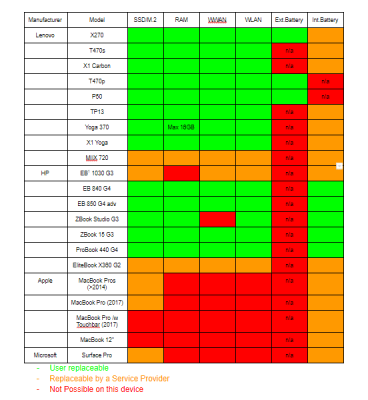
Where to buy spare parts
Lenovo spare parts can be bought from IBM, ESAG or Pathwork. Using the Lenovo PartsLookUp, you can identify the parts for your laptop with its serial number.
HP spare parts can be bought from SwissParts, Europarts and Pathworks. In the service manuals the part numbers of the replaceable parts are listed. Using the HP Partsurfer, you can find suitable parts for your laptop using the serial number of the laptop.
For Apple devices, spare parts are more difficult to find, but a Google search containing you model number and the part you want to upgrade will help. Additionally, the company OWC offers upgrades for loads of models, most of which you can buy through DataQuest.
Stelle frei!
Wir suchen eine:n Werkstudent:in als stv. Supportkoordinator:in (50-60%). Mehr Details zur Stelle findest du hier. Bewirb dich jetzt oder teile die Stellenbeschreibung in deinem Bekanntenkreis!
Bestellauskunft
Du kannst den Bestellstatus deines Laptops im Kundenkonto des Vertriebspartners verfolgen. Informationen dazu findest du im FAQ.
Help Point: Bitte buche einen Termin
Unsere Supportmitarbeiter an den Help Points ETHZ, Bern vonRoll, UNIBAS und UNILU sind für dich da. Wenn du technische Unterstützung brauchst, kontaktiere uns via E-Mail, um einen Termin zu vereinbaren.
Stelle frei!
Wir suchen eine:n Werkstudent:in als stv. Supportkoordinator:in (50-60%). Mehr Details zur Stelle findest du hier. Bewirb dich jetzt oder teile die Stellenbeschreibung in deinem Bekanntenkreis!
Bestellauskunft
Du kannst den Bestellstatus deines Laptops im Kundenkonto des Vertriebspartners verfolgen. Informationen dazu findest du im FAQ.
Help Point: Bitte buche einen Termin
Unsere Supportmitarbeiter an den Help Points ETHZ, Bern vonRoll, UNIBAS und UNILU sind für dich da. Wenn du technische Unterstützung brauchst, kontaktiere uns via E-Mail, um einen Termin zu vereinbaren.
