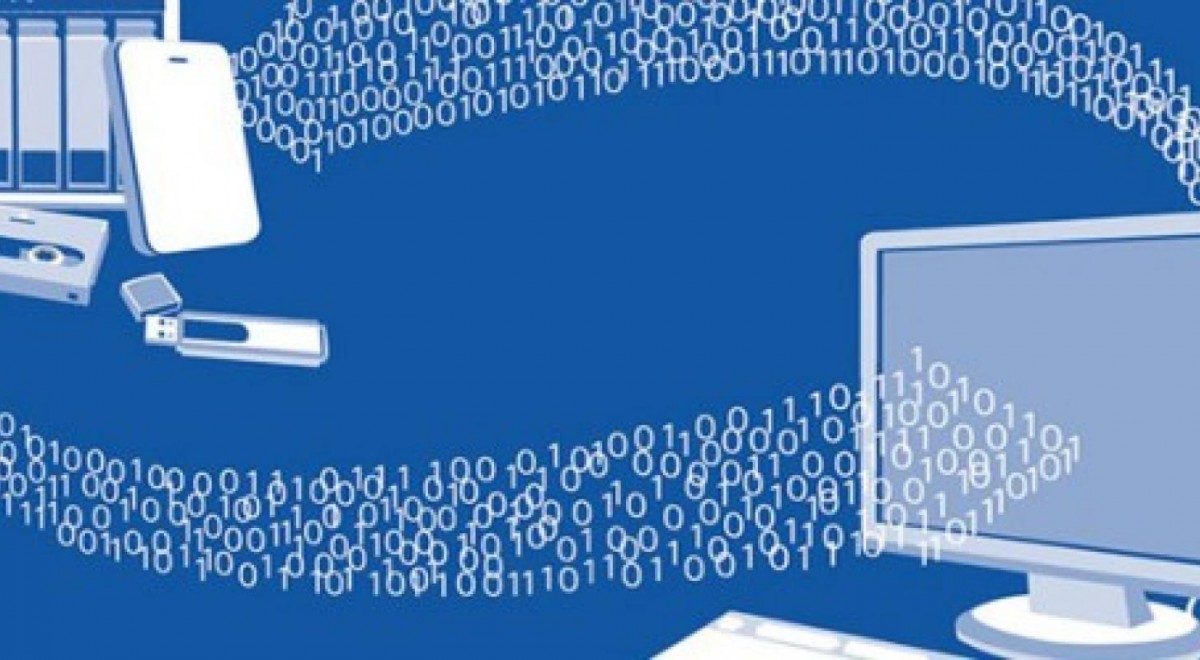Backup – a basic necessity
In our daily support business we see many customers who are not backing up their data on a regular basis. This then leads to loss of data due to accidental user errors or faulty components. Because failures or operating errors can never be excluded it is very important to have a copy of your data on a second storage medium!
There are many ways to do this. In this blog post we will show some easy to use tools and give a few basic tips.
Apple – Mac OS X: Time Machine
Apple computers have the luxury of an out of the box and easy to use backup solution already integrated in Mac OS X. Apple’s Time Machine is easy to set up and it backs up your data and system automatically and continually (or as you define it). With an external hard drive and/or iCloud storage a proper backup is set up and automated with just a few clicks. For a short introduction on how to use the tool please see Apple’s support site:
https://support.apple.com/en-us/HT201250
Windows: Langmeier Backup Professional
Langmeier Backup is a Swiss-made backup software for Windows with powerful and flexible backup functionality. In addition to saving your data you can also create bootable rescue media to backup and restore complete operating systems (i.e. system images). Langmeier Backup is a commercial application. Neptun customers can, however, download the full version of Langmeier Backup Professional free of charge (please note: Langmeier Backup is currently only available in German): http://www.projektneptun.ch/en/products/software/
After starting the program an assistant guides you through the backup task set up. For more details please read the chapter “Die erste Datensicherung einrichten“ (p27) and “Automatische Sicherung” (p60) in the Langmeier Backup manual (currently available in German only!).
File History (not a backup!)
Windows File History and Mac OS X Auto Save/Versions do not create actual backups and are therefore not a replacement for a backup solution. These are versioning tools. In short, when activated these services regularly save versions of your files (Windows File History: Files in the user directory, e.g. Documents, Music, Pictures, Videos, Desktop, etc. as well as OneDrive files available offline on your PC; Mac OS X: location depends on the application). This way you can backtrack to older file versions over time. Learn how to use file history on:
- Windows - http://windows.microsoft.com/en-us/windows-8/how-use-file-history
- Mac OS X - https://support.apple.com/en-us/HT202255 and https://support.apple.com/kb/PH18862?locale=en_US
This feature is especially useful if you have saved changes in a document and want to undo them later or if a file gets corrupted and you want to recover it quickly.
Linux Backup
There are many backup tools for Linux available. The location where personal data is stored varies depending on the distribution.
Common tools are rsync, Bacula or Amanda
Some further information about backing up an Ubuntu computer can be found on the following pages (most of the information is also valid for other distributions):
http://wiki.ubuntuusers.de/Datensicherung (German)
https://help.ubuntu.com/community/BackupYourSystem (English)
Tips
We recommend an external hard drive and/or a network drive to store your backup data on. For additional redundancy you may also want to consider getting cloud storage and create a second backup online (Wuala, iCloud, OneDrive etc.) => Beware of the risks of cloud storage! Main risks in non-technical terms are described here:
http://www.businessnewsdaily.com/5215-dangers-cloud-computing.html
Choose a large enough backup drive (external hard disk drive or network attached storage). The optimal size depends on the amount of data you need to backup. To be able to save several versions of your data it is useful to have available at least twice (preferably 3 times) the storage space that needs to be backed up.
Very important data should be backed up twice. This backup should be stored at a geographically different location from where your primary backups are stored.
If your computer contains sensitive data or the backup drive is usually carried with you we recommend to use data encryption on the backup drive. Mac OS X’s built-in disk encryption FileVault and Windows Bitlocker can also be applied to a backup drive. They are easy to use and the security level is good enough for “everyday” data (highly confidential data should be secured by additional/other procedures).
Keep in mind for really IMPORTANT files:
- 3 copies of anything you care about - two isn't enough if it's important.
- 2 different formats – e.g. Cloud Storage+DVDs or Hard Drive+Memory Stick or CD+Crash Plan, etc.
- 1 off-site backup - If the building burns down, how will you get your data back?
If you need help backing up your laptop or configuring a useful backup policy just visit one of our Help Points.
Note: if you are experiencing software/hardware related problems with your device you should immediately back up your data and seek help or - if you have a Neptun device - come see us.
Jobs available!
We are looking for a working student as Deputy Support Coordinator (50-60%). You can find more details about the position here. Apply now or share the job description with your friends!
Order Information
You can track the order status of your laptop in our distribution partner's customer account. You can find information on this in the FAQ.
Help Point : Please book an appointment
Our support staff at the Help Points ETHZ, Bern vonRoll, UNIBAS and UNILU are there for you. If you need technical support, contact us via email to make an appointment.
Jobs available!
We are looking for a working student as Deputy Support Coordinator (50-60%). You can find more details about the position here. Apply now or share the job description with your friends!
Order Information
You can track the order status of your laptop in our distribution partner's customer account. You can find information on this in the FAQ.
Help Point : Please book an appointment
Our support staff at the Help Points ETHZ, Bern vonRoll, UNIBAS and UNILU are there for you. If you need technical support, contact us via email to make an appointment.