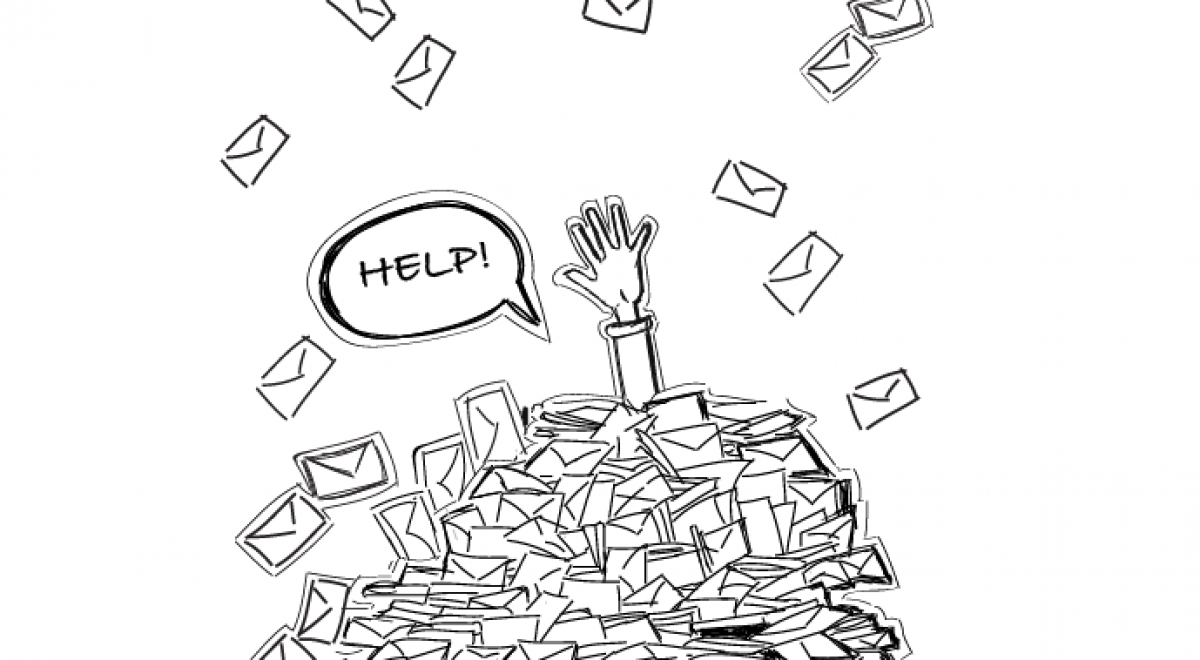Managing multiple e-mail accounts
In your work and private life, you most likely use multiple e-mail accounts. You might need your university address to be up-to-date on schedules and exams, your private address to stay in touch with your friends and a business address to answer your customers’ questions. Managing multiple accounts can become quite a hassle since logging in several times via webmail interface takes time. We are going to look at several more and less common options to manage your e-mail more efficiently.
The easiest way to have all of your e-mail in one place is to just forward all accounts to a single one. This works fine as long as you just infrequently need to reply from the same address. However, there are two other, more efficient ways we are going to look at: e-mail clients like Outlook and Thunderbird and web-based approaches some providers offer.
E-mail clients come in all shapes and sizes. If you buy a new smartphone, tablet or computer you will almost always find a pre-installed app that helps you managing your e-mails. Oftentimes, these apps are pretty simple and straightforward, focusing solely on sending and receiving messages. On the other hand, you might choose to install one of the more comprehensive products like Outlook and Thunderbird (more alternatives are linked at the end of this post) that offer more customizability as well as calendar integration.
The setup of your client is usually pretty easy: these days, most accounts (including the ones of many Swiss universities) can be added just by entering your e-mail address and password. The client will automatically detect the proper settings and set up the account for you. However, sometimes the client can’t find the right settings and asks you to enter them manually in order to connect. This is often the case with mail addresses of smaller providers or addresses that come with a webspace you rent. Normally, all parameters for manual setup can be found on the support site of your e-mail provider. The parameters you might need to enter include:
- POP/POP3 (Post Office Protocol) is a protocol your client uses to retrieve e-mail from the server. Since it offers less security, it is wise to choose IMAP whenever possible.
- IMAP (Internet Message Access Protocol) is the current standard in downloading your e-mail and offers the option to encrypt your connection with the server.
- SMTP (Simple Mail Transfer Protocol) is usually only used for sending e-mail, encrypted or unencrypted.
Oftentimes, the server address includes the protocol in some way, like for instance pop.example.com, however, it doesn’t have to. Your client will typically complete the default port number automatically at the end of the address, separated by a colon (imap.example.com:143), but since not every provider uses standard ports you might have to enter it manually. To be on the safe side always pick IMAP over POP since it’s more secure and if possible, opt for the encrypted connection (SSL or TLS). For manually adding the mail address hosted with a larger provider, the support website of Microsoft offers a list of setup parameters that can be used with every e-mail client. Some companies use different proprietary systems like Microsoft Exchange and IBM Notes which can be added in most clients without entering parameters.
Using an e-mail client offers many advantages: You have everything in one place, combined with your calendars, custom signatures and many other options while your messages are still stored on the server and can be accessed via browser if need be. The only drawback is that you need to repeat the setup process on every device you use, a process that can be time-consuming if an address is not automatically configured. However, profiles can be used to speed up the process as long as you’re using the same client on a compatible device.
A less common but still very practical approach is the use of a web-based service. Some webmail services provide you with the option to add other e-mail addresses to your account, so you can send and receive mail with multiple accounts. They usually work similarly to mail clients, allowing you to add addresses also as “send as”. The most well-known example for such a service is Gmail by Google which offers the web-based client by default with your e-mail account. However, there is competition in the open source market with many solutions ranging from sleek and modern to rather complex and customizable.
The advantages of using a web-based client are obvious: You can log in to all your mail from everywhere in your browser and depending on the solution you choose, even with a smartphone app. Setting up clients on multiple devices is a thing of the past. However, there are some drawbacks to this solution: Some products don’t support all protocols, so make sure to check that the one you want to use offers what you need. The biggest issue is, that your account information and, if you download them, your e-mails are stored with a third party. If you manage a business mail account containing sensitive information you might want to consider using a local client so you can be certain where your data is stored. And last but not least, many web-based clients have a limitation to the number of accounts that can be connected. They should be sufficient for most users, but if you are managing many e-mail accounts, this might be a criterium in selecting the right solution for you.
With the right tools and the knowledge what to do when something doesn’t work automatically, managing multiple e-mail accounts is pretty straightforward. It is definitely worth taking the time to set up your personal solution properly to simplify your work.
Links to common e-mail clients (selection):
Microsoft Outlook (Part of MS Office / Free mobile app)
Mozilla Thunderbird (free)
SeaMonkey (free)
Opera Mail (free)
Links to common web-based clients (selection):
Gmail: https://mail.google.com/
Roundcube: https://roundcube.net/
Zimbra: https://www.zimbra.com/
Rainloop: http://www.rainloop.net/
SquirrelMail: http://squirrelmail.org/
Stelle frei!
Wir suchen eine:n Werkstudent:in als stv. Supportkoordinator:in (50-60%). Mehr Details zur Stelle findest du hier. Bewirb dich jetzt oder teile die Stellenbeschreibung in deinem Bekanntenkreis!
Bestellauskunft
Du kannst den Bestellstatus deines Laptops im Kundenkonto des Vertriebspartners verfolgen. Informationen dazu findest du im FAQ.
Help Point: Bitte buche einen Termin
Unsere Supportmitarbeiter an den Help Points ETHZ, Bern vonRoll, UNIBAS und UNILU sind für dich da. Wenn du technische Unterstützung brauchst, kontaktiere uns via E-Mail, um einen Termin zu vereinbaren.
Stelle frei!
Wir suchen eine:n Werkstudent:in als stv. Supportkoordinator:in (50-60%). Mehr Details zur Stelle findest du hier. Bewirb dich jetzt oder teile die Stellenbeschreibung in deinem Bekanntenkreis!
Bestellauskunft
Du kannst den Bestellstatus deines Laptops im Kundenkonto des Vertriebspartners verfolgen. Informationen dazu findest du im FAQ.
Help Point: Bitte buche einen Termin
Unsere Supportmitarbeiter an den Help Points ETHZ, Bern vonRoll, UNIBAS und UNILU sind für dich da. Wenn du technische Unterstützung brauchst, kontaktiere uns via E-Mail, um einen Termin zu vereinbaren.