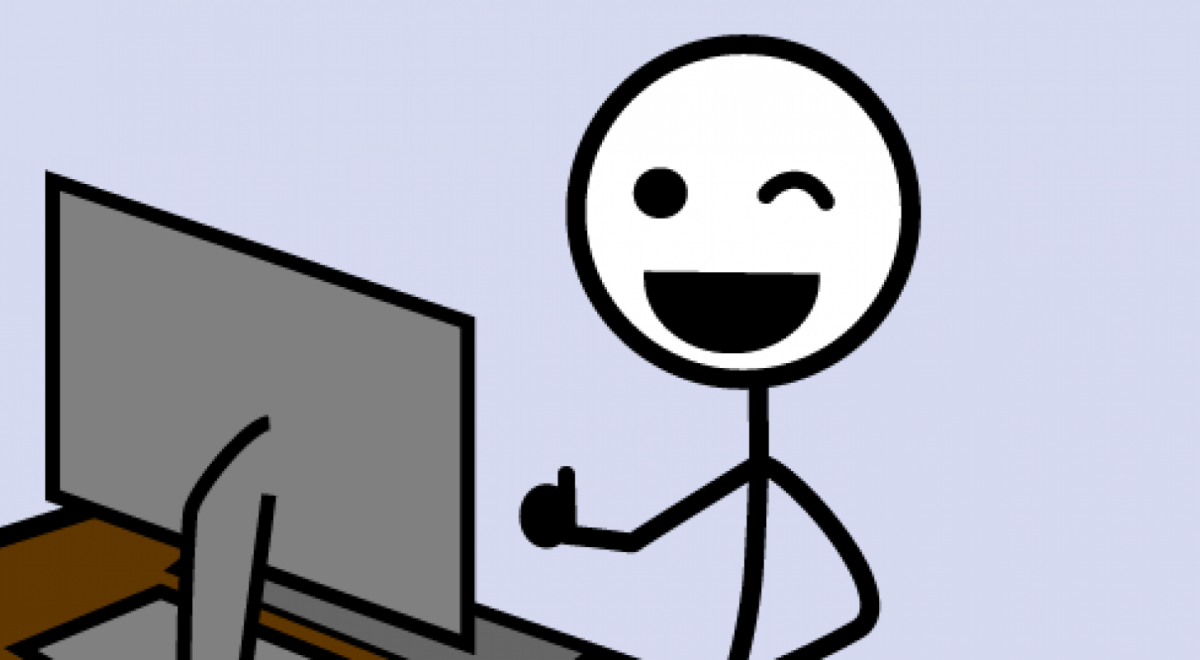Driver updates in Windows systems
In order to keep your laptop running flawlessly, regular driver and system software updates are essential. Drivers are a class of software that manages the communication between the operating system and the computer hardware. Without drivers, internal and external hardware like a hard drive or a mouse wouldn’t work properly. Old, defective, or missing drivers can diminish the performance of a computer or even cause it to malfunction.
We recommend to use tools provided by the laptop manufacturers. Here you can find the newest version of Lenovo’s System Update tool and instructions on how to use it. HP users find instructions, download links and further information right here.
In case of computer problems, the first step towards a solution is generally checking which driver versions are installed on a system. The ‘Device Manager’, which can be found with the search in the start menu, can be of help in this regard. In the device manager, all hardware components of a system are listed and their properties can be reviewed with a right-click. In the property window information on the driver version can be found in the category ‘Driver’, along with its installation date.
Windows itself will also provide updates for drivers via Windows Update. The range of drivers provided by Windows has increased significantly from Windows 7 to Windows 10. This means that one can rely on Windows 10 to supply most hardware components with current and reliable software. However, if you encounter any problems with the components/drivers on your computer, you can solve them in the following manner:
Search for and open the ‘Device Manager’ in the start menu. In the device manager, look for the name of the device that’s malfunctioning, right-click it, and select ‘Update Driver Software’. A windows pops up on which one has to confirm the warning, that the driver software will be deleted in a next step – unless it is Windows system standard driver.
Devices are sorted into their respective categories so you’ll have to expand the category.
Tip: If the hardware device you just updated is still malfunctioning, it may help to right-click it in the device manager driver properties and to select ‘Uninstall’. This will remove the driver. Then restart the system and Windows will try to reinstall a driver for the component. Additionally, you go to the support website of your device manufacturer or the component manufacturer where you can manually download drivers and software specific to your computer.
Final words
In general, driver updates should be done regularly starting with the first use of a computer, as they can improve performance and reliability of a system, and they may even add new functionality.
Informations sur les commandes
Vous pouvez suivre l'état de la commande de votre ordinateur portable dans le compte client de notre partenaire commercial. Tu trouveras des informations à ce sujet dans la FAQ
Help Point : Veuillez réserver un rendez-vous
Notre personnel de support aux Help Points ETHZ, Bern vonRoll, UNIBAS et UNILU est à votre disposition. Si vous avez besoin d'une assistance technique, contactez-nous par courriel pour prendre rendez-vous.
Informations sur les commandes
Vous pouvez suivre l'état de la commande de votre ordinateur portable dans le compte client de notre partenaire commercial. Tu trouveras des informations à ce sujet dans la FAQ
Help Point : Veuillez réserver un rendez-vous
Notre personnel de support aux Help Points ETHZ, Bern vonRoll, UNIBAS et UNILU est à votre disposition. Si vous avez besoin d'une assistance technique, contactez-nous par courriel pour prendre rendez-vous.